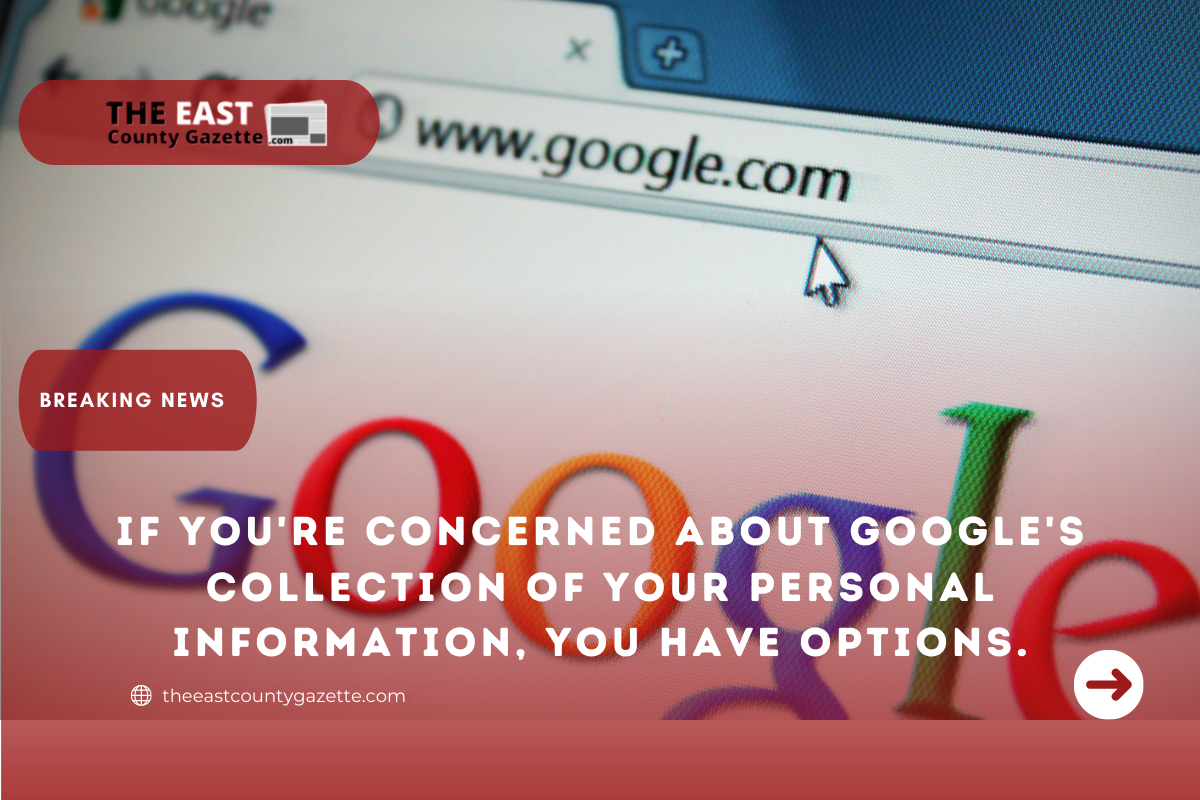It’s possible that Google has gathered significantly more personal data and information than you think. Google has a record of everything you do, from searches to YouTube videos.
No matter if you’re using an iPhone or an Android, Google Maps records your every move, including the route you take and the length of time you spend there. Looking at what Google knows about you might be eye-opening and even a little unsettling.
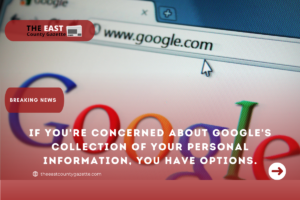
Attorneys general from Indiana, Texas, Washington State, and the District of Columbia have expressed concern about Google’s tracking.
A group of privacy advocates has filed a class-action lawsuit against Google, claiming the search engine makes it “virtually impossible” for people to halt the tracking of their whereabouts. So the attorneys general have filed a lawsuit against Google over its usage of location data.
When it comes to the collection and use of your location data, Google has made significant changes since the beginning of 2019. Auto-delete options allow consumers to delete their location data on a regular basis, as well as an incognito mode in Google Maps, which allows people to browse and get directions without Google saving any information about them.
This article will show you how to get access to the personal information that Google has about you, as well as how to remove certain parts or all of that data.
Afterward, we’ll assist you in finding the perfect balance between your privacy and the Google services you depend on by assisting you in selecting options that limit Google’s access to your information without harming your experience with Google.
Read More: Kansans Who Qualify for Free Housing Upgrades Can Take Advantage of This Offer.
Get an idea of what private information Google considers “public.”
Google is likely to have access to all of your personal information, including your name, picture, birthday, sex, and any other email accounts or passwords you may have used in the past. Some of this data is available to the public (not your password, of course).
Here’s a step-by-step guide to finding out what Google knows about you.
1. Open a browser and go to your Google account page.
2. Enter your Google username (either with or without “@gmail.com”) in this field.
3. Select Personal details from the menu bar and look over the data. Your photo, name, birth date, gender, password, and other email addresses and phone numbers can all be modified or deleted.
4. For more information about what information about yourself is publicly available, go to About me by scrolling down to the bottom and selecting that option.
5. People icons (visible to everyone), office building icons (visible only to your company), or lock icons (visible only to you) are used to label each line on this page (visible only to you). You can choose to make an item public, semi-public, or private by clicking on it. There’s no way to keep your account completely private at this time, unfortunately.
You may check out Google’s log of your online activity.
Follow these steps to find, examine, delete, or configure it to automatically erase, after a period of time, Google’s motherlode of data about you.
You can still use Google services like search and maps, but you’ll have to give up some control over how your search and map results are personalized. Alternately, you can remove all of your information and instruct Google to no longer track you.
You won’t notice a difference in most of the things you do on Google on a daily basis.
- When you’re logged into your Google account, go to Settings > General > Data & Privacy.
2. Go to History Settings and pick Web & App Activity to discover what Google has logged about you. Your Google searches, YouTube views, Google Assistant instructions, and all of your other interactions with Google products and services are saved here.
3. Move the toggle to the off position to turn it off altogether. Google Home and Google Nest smart speakers and screens, as well as other Google Assistant-enabled devices, will be rendered practically useless if you change this setting.
4. In order to opt out of Google’s tracking of your Chrome browser history and activities, uncheck the first checkbox. Unchecking the second box will prevent Google from saving audio recordings of your conversations with Google Assistant. If not, proceed to Step 5.
5. Auto-delete is an option that allows you to tell Google to automatically erase this type of data either never or every three or 18 months. Data that is more than the specified amount of time old will be deleted immediately by Google.
In other words, if you select three months, then anything older than that period will be removed immediately.
6. You’ll see a confirmation pop-up when you’ve selected an Auto-delete setting. Select either Delete or Confirm to remove the selected item.
7. Next, choose Manage Activity. You can access this page to see all of the information Google has gathered on you since you signed up for the service or the last time you purged this list, sorted by date.
8. Select the trash can icon to the right of the day and click Got it to erase it. The three stacked dots icon next to an item can be used to receive more precise information or to delete it.
9. Select the three stacked dots symbol next to the search bar and pick Delete activity by, then choose either last hour or last day, all time, or a custom range of time to delete your history.
10. Go back to Manage Activity and check that only the last three or 18 months of activity are listed there to be sure your changed settings take effect.
Take a look at Google’s record of where you’ve been in the past
Even if you never do anything wrong, Google’s record of where you’ve been might be downright unsettling, even if you’ve never done anything wrong.
Signed in on a mobile device and Google Maps will see everything you do. Just thinking about it makes you want to put your phone away for the night. Fortunately, there’s no need for that. To access, manage, and remove your Google location data, click here:
- When you’re logged into your Google account, go to Settings > General > Data & Privacy.
2. Go to your Google account’s History Settings and pick Location History.
3. On this screen, you may switch off Google’s location tracking by clicking the toggle.
4. Select Auto-delete, then choose the time frame you are most comfortable with. Any current data that is older than the specified time period will be deleted by Google.
In the case of a three-month period, for example, all information older than that period will be promptly destroyed.
5. You’ll see a confirmation pop-up after you’ve selected an auto-delete setting. Select either Delete or Confirm to remove the selected item.
Read More: Biden Will Nominate a Black Woman to the United States Supreme Court by the End of February.
6. Click Manage History next. This page shows a map and a timeline of all the places you’ve been, as well as the routes you’ve taken to get there and back. It also shows how often you’ve been there and when.
7. As soon as you’re done, click the trash can icon and select Delete Location History from the drop-down menu. If you want to delete a specific trip from the map or timeline, choose a dot or a bar and click the trash can icon next to the date you want to delete.
8. You may double-check that your prior locations have been erased by going back to History Settings and checking that the timeline in the upper left corner is empty and there are no more red dots on the map.
Search and watch history on YouTube can be managed
Your YouTube search and viewing history is perhaps the least intrusive of all the personal data that Google collects. To make matters even better, by allowing Google to monitor your YouTube past, it helps YouTube learn more about your tastes in videos and tailor future recommendations to those tastes.
Using these instructions, you can view and remove your YouTube history, either manually or at three- or 18-month periods. Setting YouTube to erase your data every three months is a good idea, too, much like with Web & App Activity.
That’s enough time for YouTube’s recommendations to remain relevant, but not long enough to leave behind a trail of personal information.
1. When you’re logged into your Google account, go to Settings > General > Data & Privacy.
2. Select YouTube History in History Settings to obtain a list of all your YouTube data that Google has logged.
3. Turn off the option on this page if you don’t want Google to follow your YouTube search and viewing history. If you don’t want Google to track what you watch on YouTube or what you search for, uncheck the relevant option.
4. Select Auto-delete and choose the time frame you are most comfortable with to have Google delete your YouTube data either never, every three, or every 18 months. Any current data that is older than the specified time period will be deleted by Google.
In the case of a three-month period, for example, all information older than that period will be promptly destroyed.
5. You’ll see a confirmation pop-up after you’ve selected an auto-delete setting. Select either Delete or Confirm to remove the selected item.
6. Click Manage History next. Here’s where all of your searches and videos are listed.
7. Pick the trash can icon to the right of a day, then select Got it to erase the day. Pick the three stacked dots icon, then select Delete or Details to get additional information or to delete specific items.
8. Delete activity by selecting the three stacked dots icon to the right of the search bar at the top of the page and selecting Delete activity by, then selecting one of the following options: Last hour, Last day, All time, or Custom range.
9. Start afresh with History Settings, then Manage History, to ensure that all of your YouTube data has been deleted.
If you wiped everything, there should be nothing, so double-check that only the last three or 18 months of history are displayed.
It’s crucial to remember that privacy is a two-way street.
Be aware that disabling Google’s ability to track your online and offline activities does not imply that your data has been entirely sealed off from Google. However, even if you disable location services, Google has confirmed that it is able to track your physical location using information acquired from nearby Wi-Fi and other wireless signals.
Google can also track you even if you’re not signed in, as Facebook has been doing for years.
Read More: Why AT&T and Verizon’s 5g Deployment at Airports Is a Stumbling Block
In addition, Google’s claims on privacy appear to contradict one other. Despite stating in 2018, “To be absolutely clear: No one at Google reads your Gmail, except in very specific cases where you ask us to and give consent, or where we need to for security purposes, such as investigating a bug or abuse,” Google has admitted scanning your Gmail messages to compile a list of your purchases.
Google may have meant “no human” when it said “no one,” but that distinction may be meaningless in the age of increasingly sophisticated artificial intelligence.
To put it another way, you’re ultimately responsible for ensuring that your personal information is protected from invasive tactics. You may use these eight smartphone apps to keep track of your passwords and protect your browsing history, among other things.
Here’s how to use Google Assistant to control your privacy on your Google Home smart speakers.